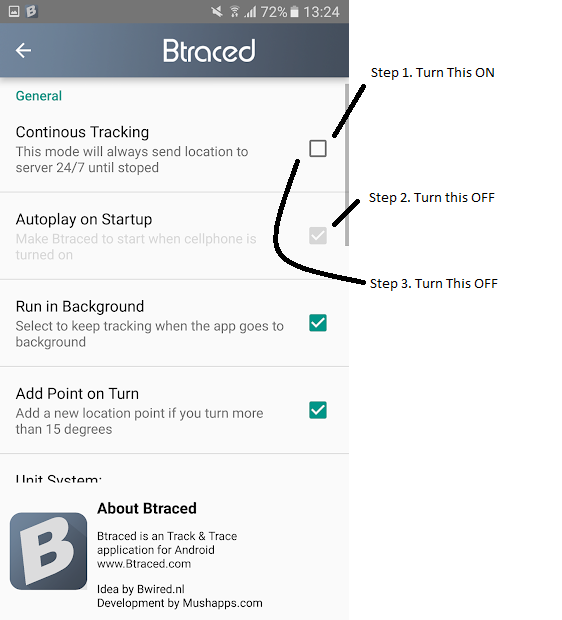Android Tracking
Options for Android cellular tracking include:
- BTraced is no an updated or supported app. It still works well on Android, instructions below.
- SeeYou Navigator/Oudie (Through the OGN network). To add, figure out your HEX code and put it into the GNZ database. Oudies and SeeYou Navigator output a random hex code. Turn on your device and find it on the GNZ tracking map to figure out the HEX code.
- IGC Droid another option for Android. Uses the OGN network. Can configure the hex code in app. Put into the GNZ database
- Overland now available for Android! https://overland.p3k.app Instructions are the same as iPhone
BTraced Setup
- Click Settings then click ‘upload settings’
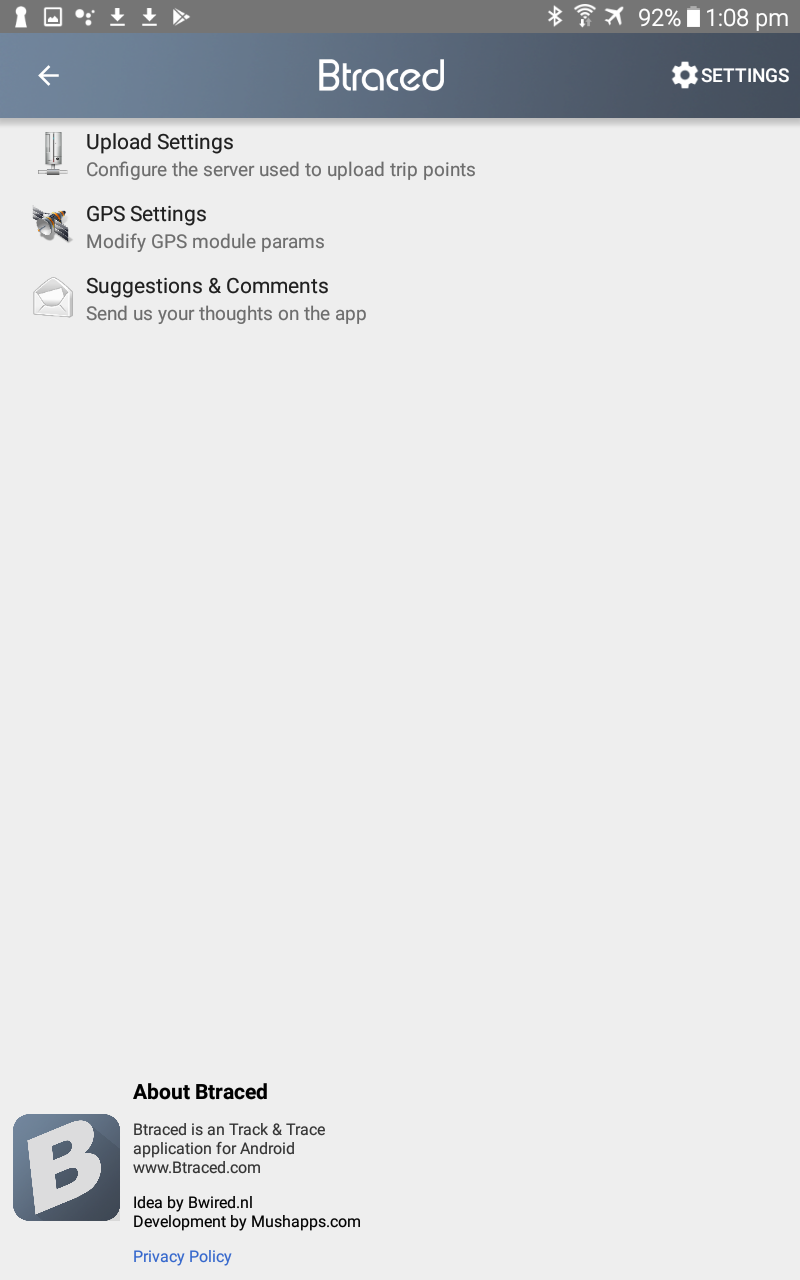
- Ensure ‘upload format’ is XML, username and password are blank.
- Untick ‘Use Btraced.com server’
- Enter a ‘customer server address’ of https://gliding.net.nz/btraced/XXX where XXX is your 3 letter registration e.g. ‘gba’, ‘oma’, ‘gpc’
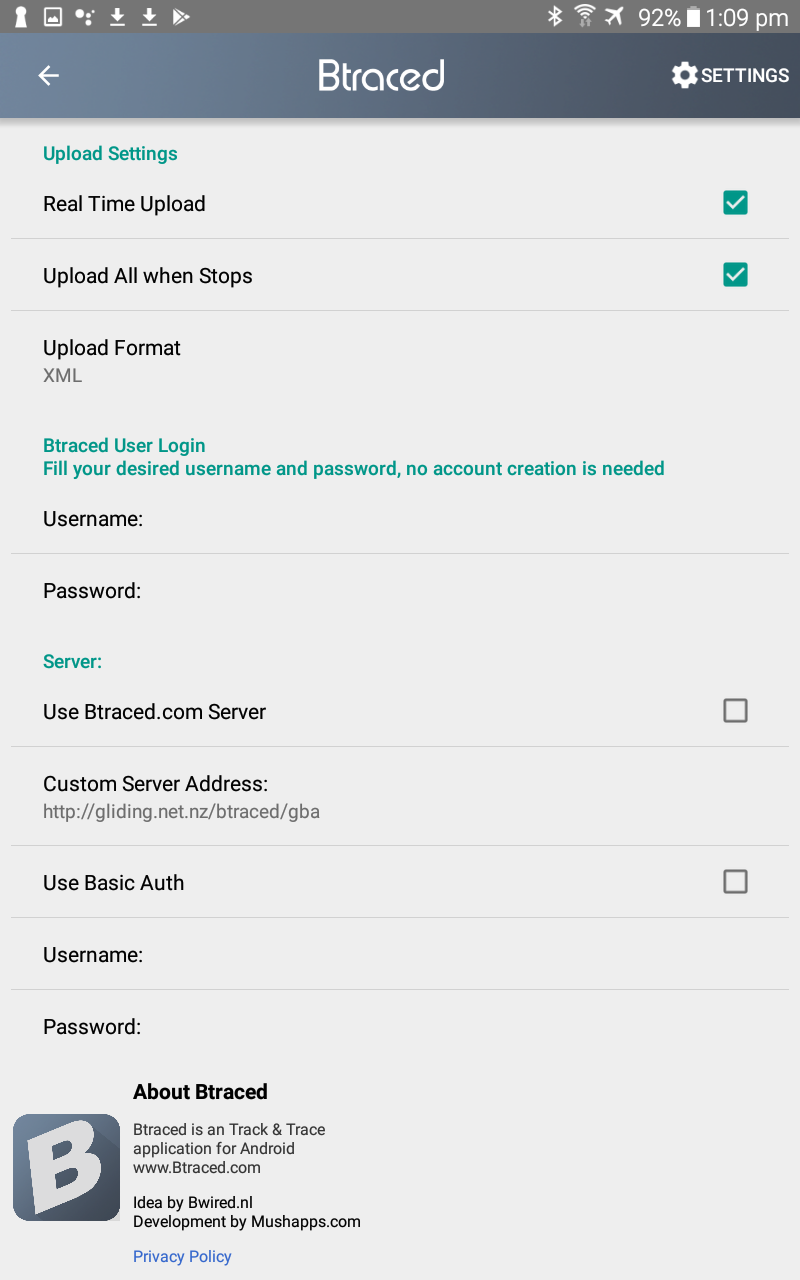
- Click ‘settings’ again and then ‘GPS settings’
- Turn off ‘distance filter’. We want your location coming in even if you’re not moving.
- Turn on ‘time filter’ and change it to 20 seconds.
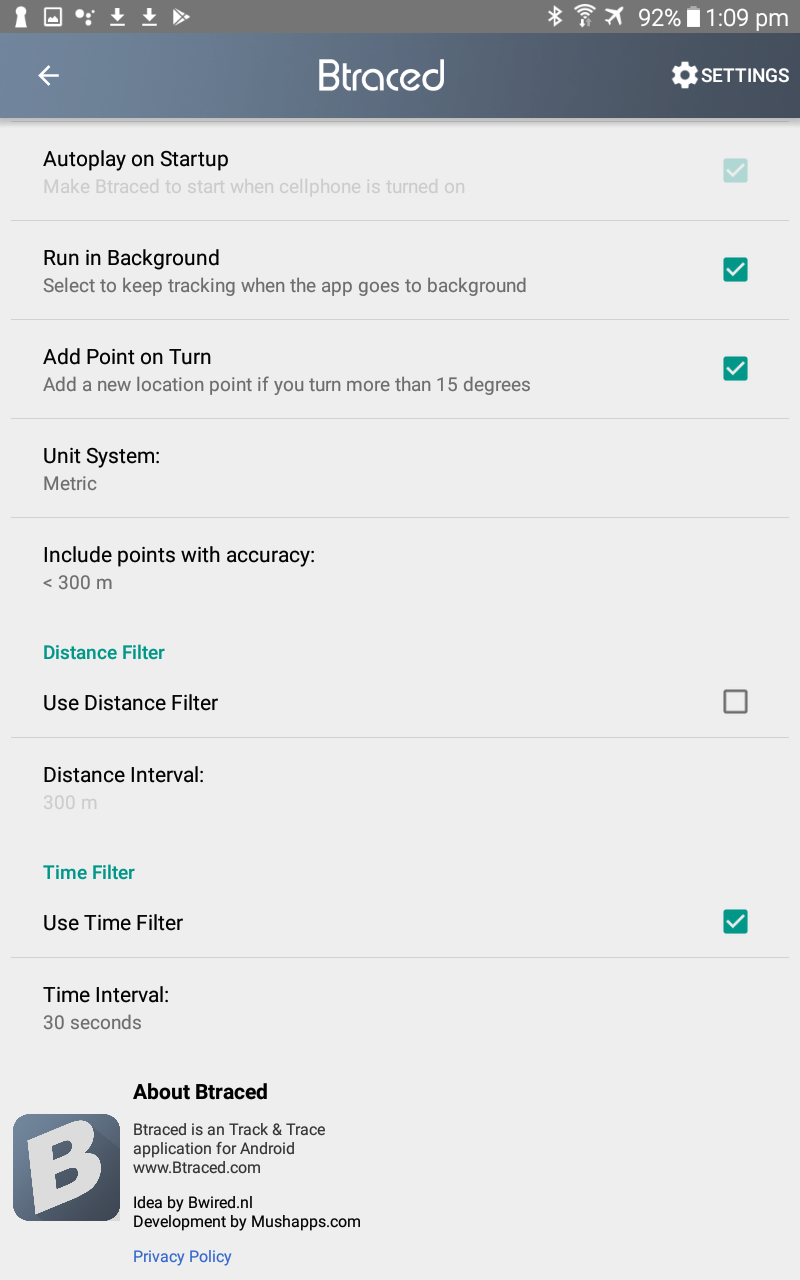
How to use
- From the front screen, click the ‘create trip’ button
- Turn on the tracking switch
- Click the ‘current trip’ button to get back to this screen if needed.
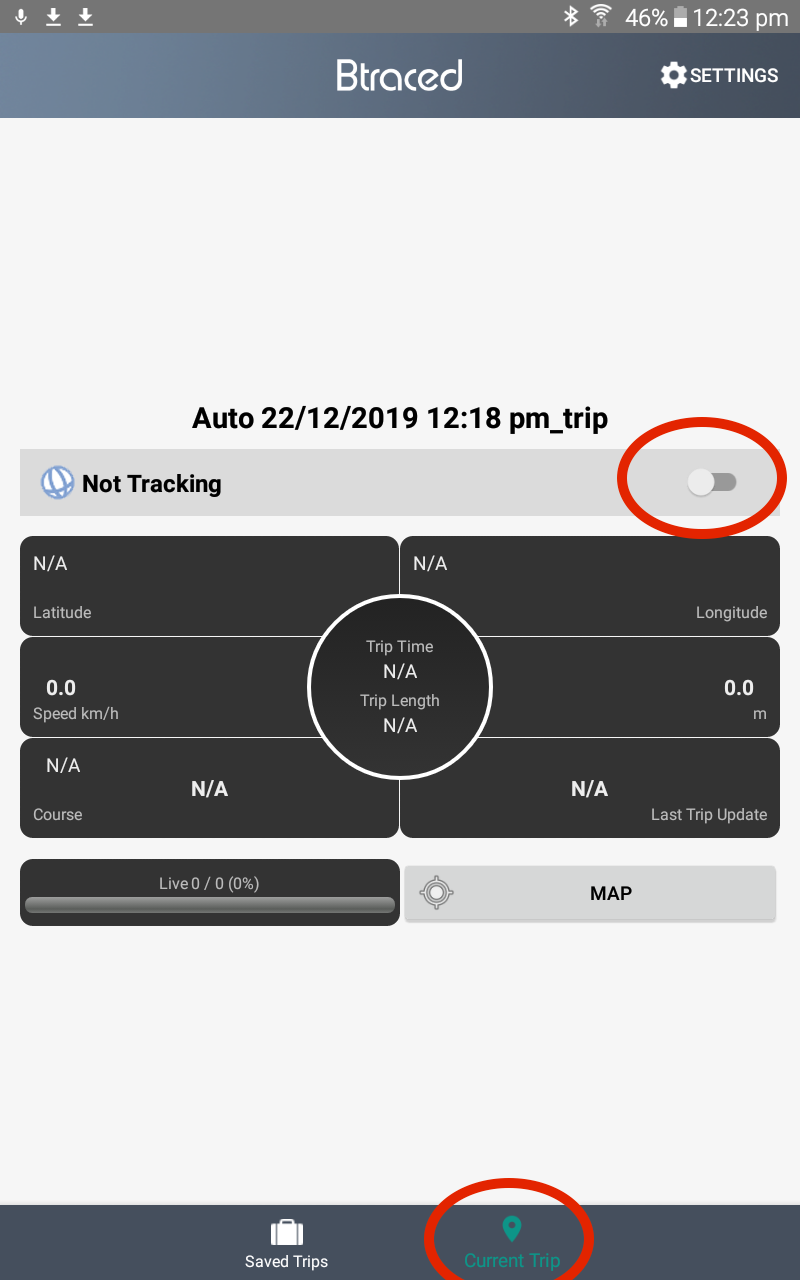
- Check that your rego shows up on the tracking site
Tips
- Btraced has a habit of always tracking you and turning on when your phone starts
- Check the settings below to turn this off.