How to set up cell tracking
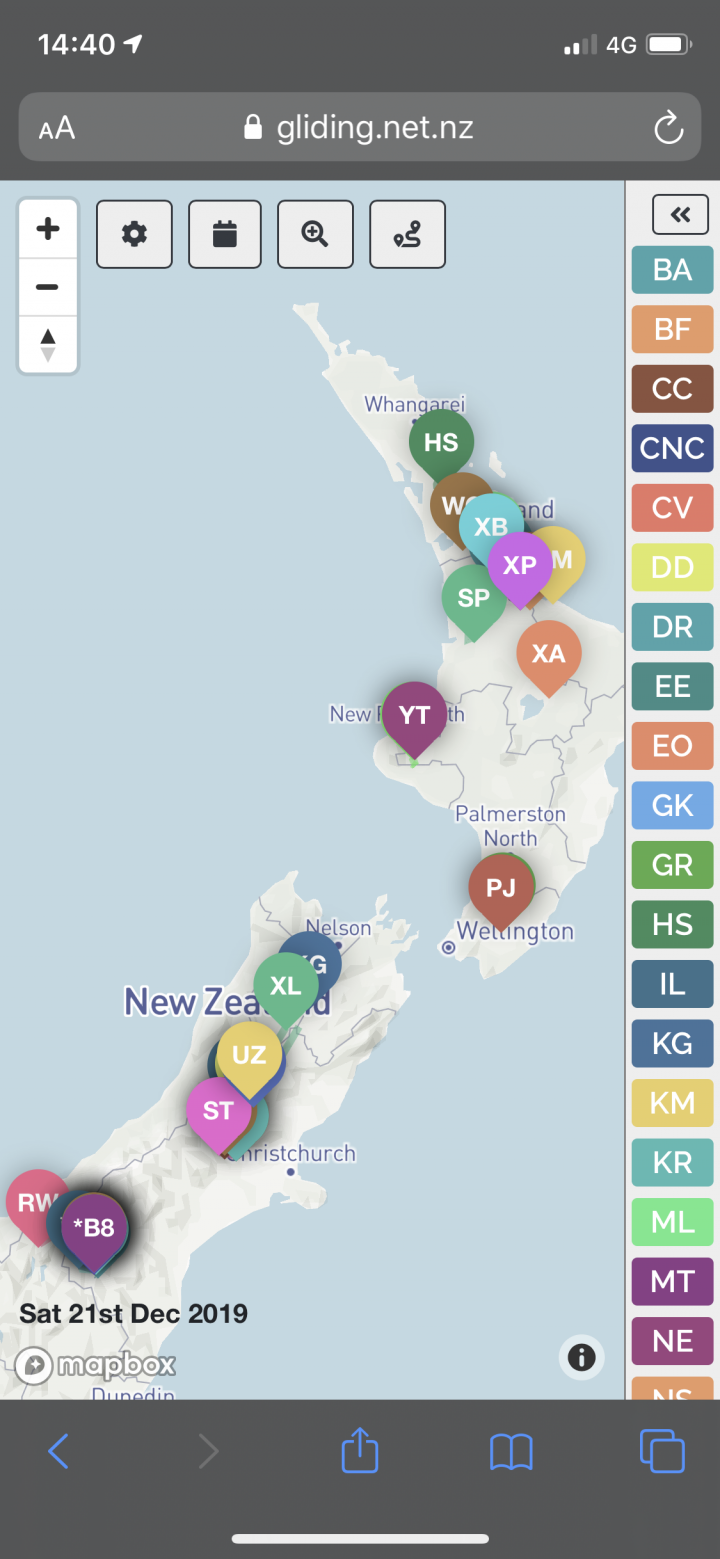
We have a few apps you can use for cell phone tracking at preset:
- Btraced – Costs a few dollars, for Android
- Overland – Free, for Android and iPhone
- SeeYou Navigator or an Oudie N, for Android and iPhone
- IGCDroid. Android only.
- Note for InReach and SPOT, add into the gliding.net.nz/aircraft database.
Note these apps only share your location to the GNZ tracking system, they don’t have a map. See step 4 how to get the map on your device.
Step 1. Power for your Phone
A cell phone battery will drain quickly when using the GPS and constantly sending data.
We recommend powering the phone from a built in USB connection in your aircraft. Obviously not all have one, so an alternative is to use a USB battery pack.
Be warned, USB Battery packs contain Lithium Ion batteries, which are extremely volatile when they go wrong. Flames and toxic smoke bad. Be careful with your battery packs, and ensure:
- You do not drop or crush your battery pack.
- Don’t use one that has been damaged or had a hard drop.
- Be careful it doesn’t get too hot. Don’t leave it in the sun.
- Don’t leave them plugged into a charger.
- Try to avoid cheap battery packs. Buy a reputable brand.
Step 2. Download an app
On iPhone, search the App Store for Overland. It has an orange icon.
On Android, use the Play Store to search for and install BTraced
Step 3. Follow the instructions for your device
Step 4. Install the tracking web page on your homescreen
Both iPhone and Android allow saving a web page onto your phone homescreen.
- First go to https://gliding.net.nz/tracking
- iPhone: Click the ‘send’ button (Bottom, middle), scroll down, and choose ‘Add to Home Screen’.
- Android: In Chrome, click the three dot menu (top right) and choose ‘Add to Home Screen’.

